How To Restore Games with Voobly
Did you ever have a game interrupted and wished you could restore it? Voobly has supported a complicated & manual process described at http://www.voobly.com/pages/view/275 for some time, but things just got a lot easier!
A game can be restored by two clicks and is controlled entirely by the host! To use it, go to "Restore Game" in the game settings dialog.
Some special features found in game restore:
- Ratings work for restored games. That's right, if you're interrupted you can fully continue where you left off. The old method did not work for rated games.

- The user interface shows names of users to make selecting recording games easy!
- Recording games are automatically transferred through the Voobly lobby from the host to a player if the player doesn't have the file. This could happen if one of the users crashes. If the host has crashed he should let the other player host so he can get the transferred file.
- The user interface filters out of games that can't be played
- The proper restore game directory is used automatically, switch from regular to AoFE and it will only show AoFE restore games
- Works for AoK, AoC, AoFE, SWBG:CC, and any Voobly mod.
To use it everyone will need to get the update that was released a few minutes ago -- you can rejoin the lobby to get it
User interface is shown below (Elusive and rabbit5 were cooped as orange):
Shows auto file transfer support:
The Old Way
If you want to restore a game through Voobly using NAT, you need to start the restored game through the "Launch to single player" Option. In tournament games when you need to restore using NAT, always do the following to restore a game.
Step 1: If the game drops or something happens, you need to save and restore the game. Do the following: Everyone must write their nickname exactly the same in Age of Empires 2 Single Player mode as their nickname is in the game you are going to restore. If I started the game with DreaIVIS nickname, I need to make sure that my nickname in Age of Empires 2 Single Player mode is exactly same as your Voobly nickname.
Change Your Name to Match Your Voobly Name:
Type Your Name Exactly Like it is on Voobly:
Step 2: Everyone in the game needs to click "Game" in the upper left corner of the Game Room and then Click the option "Launch to Single Player".
Select "Launch to Single Player"
Step 3: Everyone needs to copy the NAT IP of the host. To do this:
Right click the host's name and go to the "NAT" menu and click "NAT IP".
Step 4: The Host will launch through Voobly to the single player menu. Everyone must wait in the single player menu until the host creates the game. The Host restores the game as in normal IP game. Click "Multiplayer" and "Restore game". Then everyone join that game by using the NAT IP. Please pay attention to this, use the NAT IP.
To Find the Game, Select "Internet TCP/IP Connection For DirectPlay" in the Connection Type area and Click "Show games"
In the Pop Up Screen Paste the Host's NAT IP you copied in Step 3 and Click OK.
Select the Game in the Show Games box and click Join to enter the Game.
You should now be ready to join the restore game. Remember that the recorded game function wont work and you need to take a screenshot if you need the proof about the game result. Use for example Fraps program to take the screenshot.
Also note, that ratings wont work with this restore function.
1 User(s) are reading this document (in the past 30 minutes)
0 members, 1 guests
0 members, 1 guests
What's popular right now:








Word Association (94 users)

AoKTS updates (72 users)

1.6 reward campaing (65 users)

CBA PathBlood 1.8.0 (64 users)

New CBA Hero now supports HD / D... (30 users)

Photos of Voobly Players (23 users)
Devil May Cry (19 users)
Most active threads in past week:








Torneo 1v1 HUMAITA / HUMAITA 1... (48 posts)

🌟 Let's Restart Custom Scenar... (27 posts)

If there is chance to advertise ... (6 posts)

AOM Error "Unsupported Grap... (6 posts)

Voobly Rouge Spear on Mac (3 posts)

Hero Tourney Match Schedules (3 posts)

Mod 'v1.6 Game Data' version doe... (3 posts)