Step-by-step guide for uploading a mod
You can also view this page in the following Languages
Learn how to upload a mod to Voobly in nine simple steps. This guide assumes you have already created a mod, if you have not please read the Game Mod Guide. Once your familiar with the process you will be able to upload a mod and create the entire mod page in a few minutes.
If you have any questions on this guide please post them at the Game Mod Forum
|
Contents:
|
Step 1: Create a Zip Package
Go to your mod directory and zip the contents of your mod directory. Note you should not include the main mod directory in the zip -- the one with the mod name -- just contents of your mods subdirectory.
To learn how create the files for a mod, read the Game Mod Guide.

Step 2: Go to game mod page for your game
http://www.voobly.com/ -> find your game -> click 'Game Mods' -> click 'Create or Submit a Mod'

Step 3: Fill out game mod form
At this point all you need to enter is the mod name. Make sure you not write a spacebar at the end!

Step 4: Launch mod editor
Click edit mod to start providing more details.

Step 5: Upload Files Part #1
Create a directory with any name.

Step 6: Upload Files Part #2
Upload the zip package with your mod's file. Also upload a thumbnail (150x113), it should be in PNG format. You can also upload screenshots to add some flash to your mod's page.

Step 7: Point mod at special files
Update the mod to use your zip and thumbnail. The thumbnail image should be 150 pixels (width) by 113 pixels (height) in PNG format. It must not be in bitmap (BMP) format. Screenshots should be uploaded in PNG as well, though, JPEG is supported but not preferred (JPEG is lossy and causes details to be lost).

Step 8: Screenshots
Once you have uploaded the screenshot, get the link from the Voobly file upload tool:

Go back to the mod editor and reference it with BBcode, e.g.:
Code:
[img width=640]http://www.voobly.com/files/gamemod/14441850/51RXOYa.jpg[/img]
The width=640 will scale the image down to fit within 640 pixel width and provide the user a link to view the unscaled image. E.g.:

Step 9: Test your mod
Time to test your mod! You can test with friends or clan mates. Note: Before installing you are recommended on backing up your original mod files as the Voobly install will empty the current mod directory before installing.

Step 10: Submit for approval
If you want to take advantages of the approved mods, once you are done testing it, please submit it for review.

Approving a mod is not an automatic process. You can follow it in your Inbox.
1 User(s) are reading this document (in the past 30 minutes)
0 members, 1 guests
0 members, 1 guests
What's popular right now:








Word Association (62 users)

AoKTS updates (52 users)

1.6 reward campaing (20 users)

CBA PathBlood 1.8.2 (20 users)

New CBA Hero now supports HD / D... (19 users)

TIW 2020 Map votes (18 users)

New Voobly Client 2.7 (15 users)
Most active threads in past week:








Is this game supported? (7 posts)

THis record just pauses and im u... (5 posts)

Nobody can play 1.6 anymore. (4 posts)

1.6 out of sync without player d... (4 posts)

Elite skins for 1.6 (3 posts)

a problem in download (2 posts)

Could not find game installation... (2 posts)